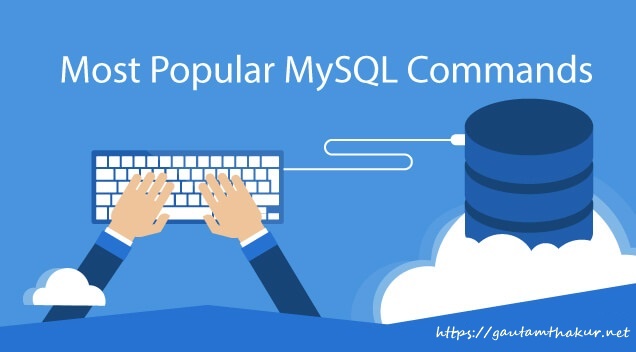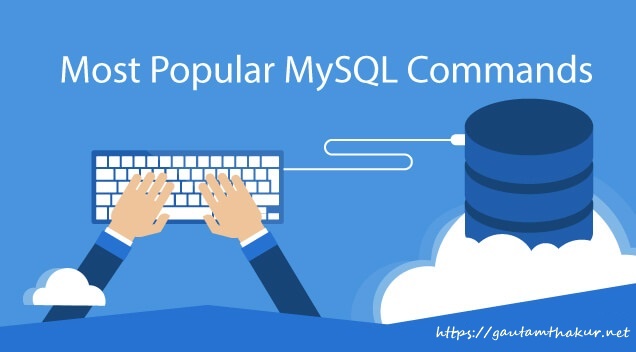
To export If it’s an entire DB, then:
mysqldump -u [uname] -p[pass] db_name > db_backup.sql
If it’s all DBs, then:
mysqldump -u [uname] -p[pass] --all-databases > all_db_backup.sql
If it’s specific tables within a DB, then:
mysqldump -u [uname] -p[pass] db_name table1 table2 > table_backup.sql
You can even go as far as auto-compressing the output using gzip (if your DB is very big):
mysqldump -u [uname] -p[pass] db_name | gzip > db_backup.sql.gz
If you want to do this remotely and you have the access to the server in question, then the following would work (presuming the MySQL server is on port 3306):
mysqldump -P 3306 -h [ip_address] -u [uname] -p[pass] db_name > db_backup.sql
To import Type the following command to import sql data file:
mysql -u username -p -h localhost DATA-BASE-NAME < data.sql
In this example, import ‘data.sql’ file into ‘blog’ database using sat as username:
mysql -u sat -p -h localhost blog < data.sql
If you have a dedicated database server, replace localhost hostname with with actual server name or IP address as follows:
mysql -u username -p -h 202.54.1.10 databasename < data.sql
OR use hostname such as gautamthakur.net
mysql -u username -p -h gautamthakur.net database-name < data.sql
If you do not know the database name or database name is included in sql dump you can try out something as follows:
mysql -u username -p -h 202.54.1.10 < data.sql